Project files. Used to keep track of .pos and image files
|
In old versions of CooRecorder an image file and its .pos file should always best be kept in the SAME directory. If they were stored at different places in your computer and then moved to quite another place, it became complicated to later re-open the .pos file in CooRecorder. A project with many big image files mixed up with the small .pos files easily fill up several GB of disk space which makes backup a bit clumsy.
When image files are not updated as often as .pos files, it might be better having image files and .pos files stored separately.
This is especially true when two persons, working on the same group of images, want to exchange fresh copies of their .pos files.
|
Tell CooRecorder where your files are stored! |
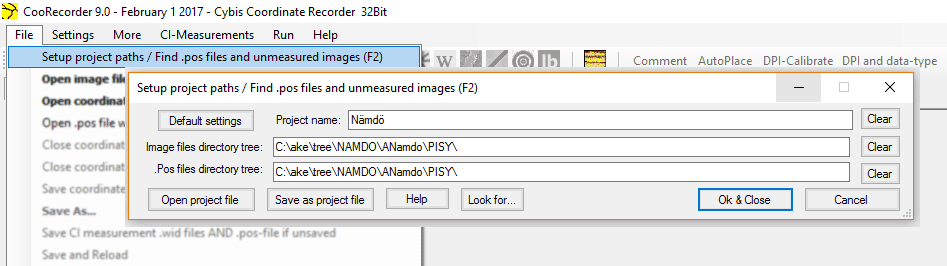
|
You can now specify in which directory tree you have stored your project's .pos files and where you have stored its image files. You can save such path information in easily accessible "project files" so that you can quickly switch from one project to another. When .pos and image files can be stored in different directory trees, it becomes feasible to handle their backup separately. When a ".pos files directory tree" is specified as a path, this path will be used as a proposal when the .pos file is saved for the first time. A student may save her .pos files in her own directory while the image files are already stored in a common storage elsewhere. We could do that before but it then easily resulted in problems when files where copied to another computer and should be reopened there. Note: When you have image files and .pos files stored ”the old way” in CooRecorder (i.e. in the same directory), then you should set the same path for the image and .pos files directory trees. This is shown in the picture above. For more info, use the "local Help button" on the Setup project path window, to find out more details on how to use the project paths and the other mechanisms described below. |
Looking through the .pos files of your project |
|
You can make CooRecorder scan through all the .pos files and image files within your .pos and image files project directories. The report from this scan will give you a list of all images found together with sublists of .pos files referring to these images. This makes it easy to see which images have not yet been measured. .Pos-files without an existing image file will also be listed separately. This list can also be used to inspect measurements. When you click on a .pos file name, the file will open in the background. With a click on F2 the list will get out of your way so that you can magnify the image and inspect the measurements as normal in CooRecorder, before you again click on F2 to turn over to another .pos file. This mechanism might also be used for a class room demonstration of various samples and measurement paths. The report itself can be copied to a textfile for documentation. |
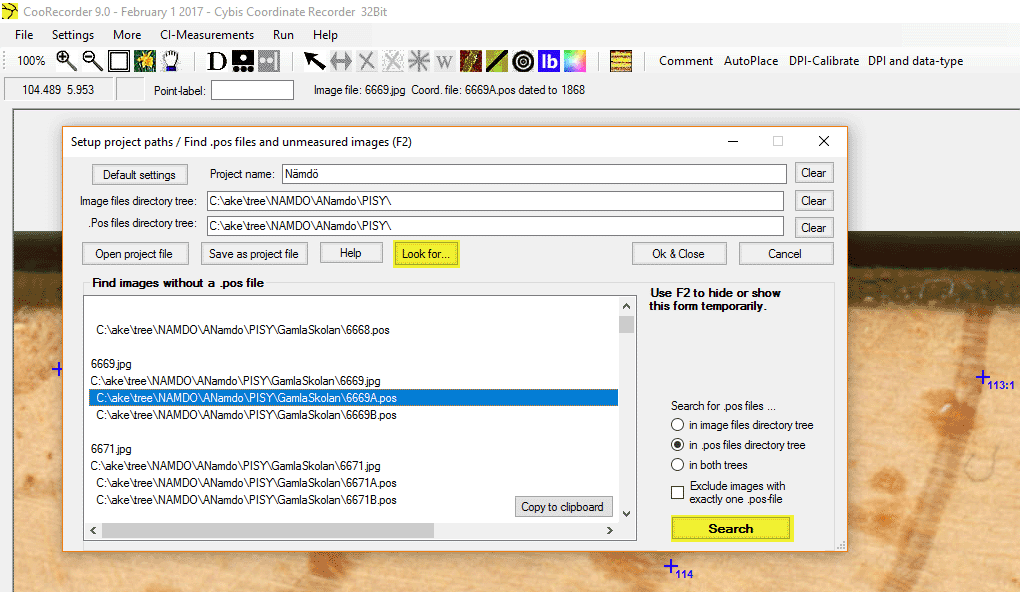
| Use the Look for… button to open the file list above. Use the Search button to search for files. Use the F2 button to show or hide the form. |
|
Note: Delete a .pos file When looking into some .pos file as described above, you might find that it should be deleted. This can be done with the CooRecorder menu command "File/Close and DELETE current coordinate file" without looking up that file in e.g. Windows Explorer. |