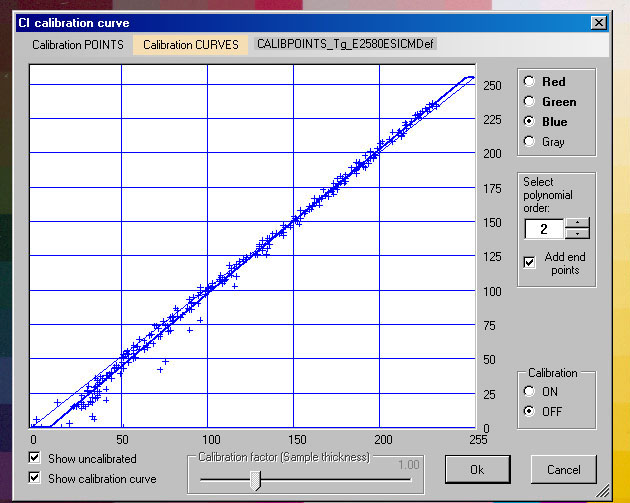|
|
|
As described in the section "Check your blue color intensity calibration" we would expect that if we have a calibrated scanner and then scan an IT8.7/2 calibration card (possibly already used for that calibration), then we should get an image that complies with the colorimetric data given for that card. We will now try to find out how well that Epson Perfection V750 Pro performs when it comes to comparing the scanned image of an IT8/7.2 card and its coloritmetric data file. In this case we will use only the EpsonScan program configured for ICM and with Adobe RGB as target. |
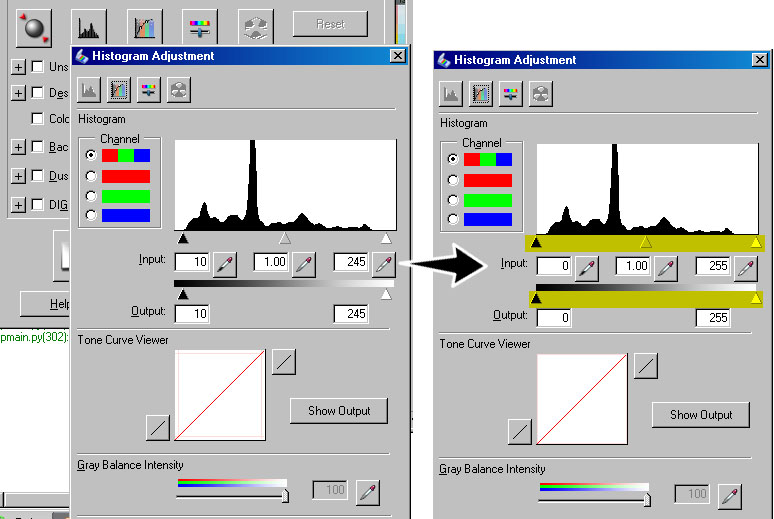
|
First see that "unnecessary" data is not cut away (cropped) in this case where we are looking for original numbers and not for a nice picture!
When ready, close the Histogram Adjustment panel and make your scan and save it. |
|
Now open your scanned image and create a calibration points file as described in section "Check your blue color intensity calibration", i.e.
|
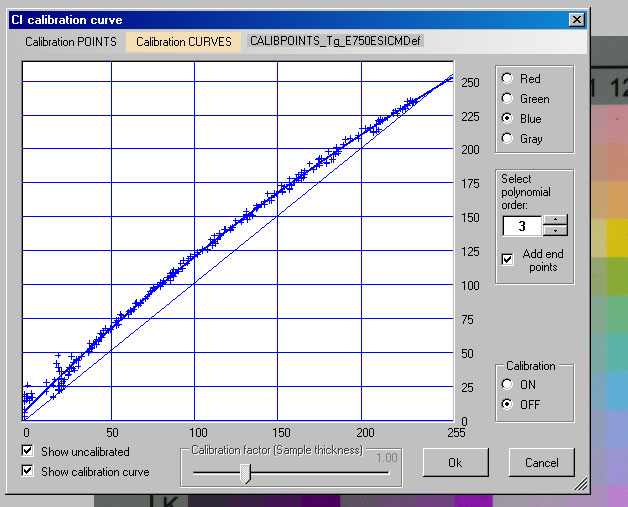
Expected (by calibration) blue values (y-axis) towards actual blue values (x-axis).
| Most points are now too dark to comply with the IT8 colorimetric data file - they all have to be given higher numerical blue values! Anyhow they can be seen as centered around a curve which might be suitable for a simple color adjustment or "one color dimension calibration" with CooRecorder. |
Save the calibration curve and use it for color adjustment
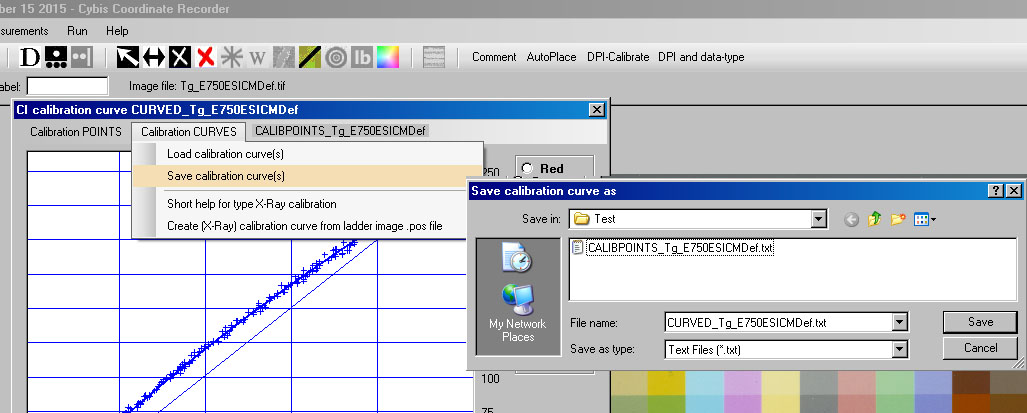
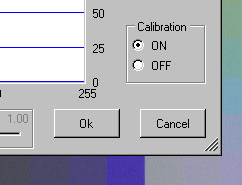
There are now two ways to use this calibration curve within CooRecorder:
|
Make the image itself lighter!
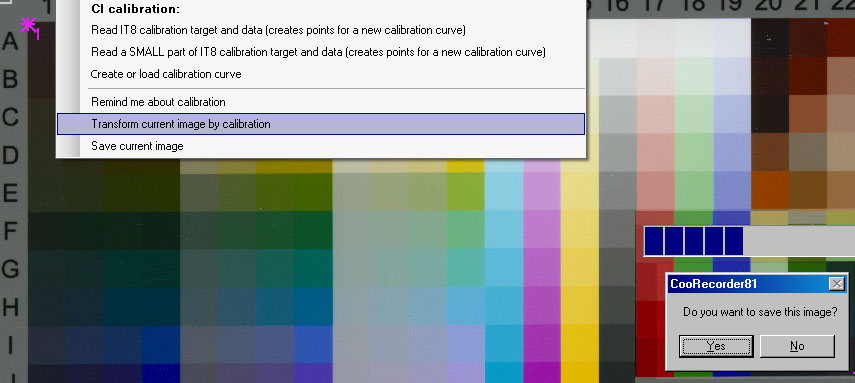
Then close your old image and open that newly created lighter image.

| To demonstrate the difference between the originally scanned image and the adjusted image, I have copied together the blue columns from each of the files. The upper blue fields show the original dark scan of the blue column. The lower blue fields show the blue columns from the new image. |
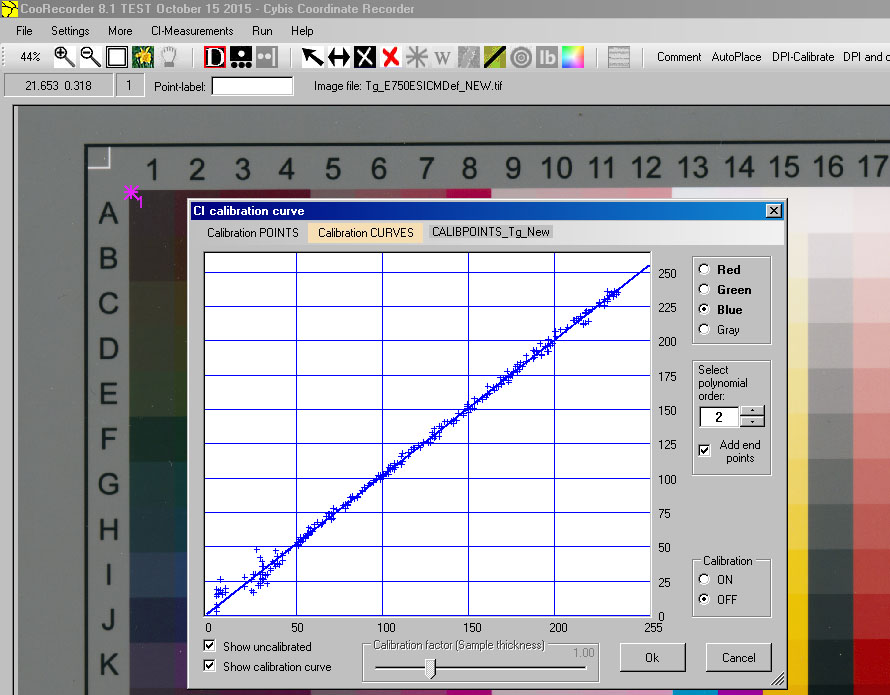
|
Set the four measurement points and create a calibration points file for this new lighter image.
The result looks not too bad, though the errors at dark blue values are annoying. The result
is anyhow of about the same quality as when using Silverfast for this scanner as shown in
"Check your blue color intensity calibration".
Note: In the section "Easy ways to destroy absolute calibration", I have shown how we for this scanner can set the Silverfast option Rendering Intent to "Abs. colorimetric" and use this together with "CooRecorder adjustment calibration" to achieve a calibration result which is better than that shown above! |
Using VueScan (www.hamrick.com)

| The Epson Perfection V750 and VueScan with calibration and no Color Balance (left) together with a final CooRecorder calibration (right). The wide spread of points is a bit annoying. |
The Epson 2580 scanner with EpsonScan and default ICM settings